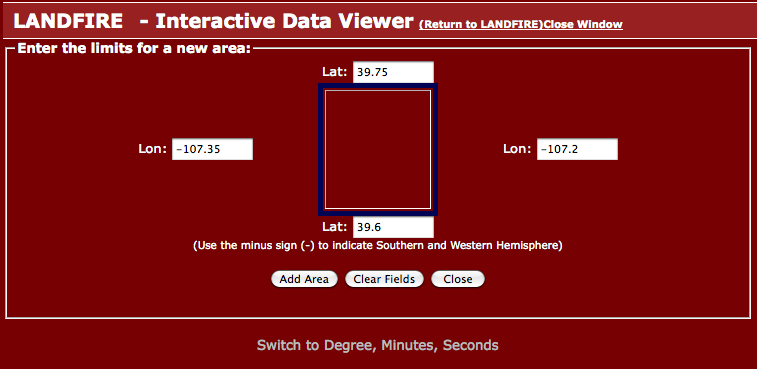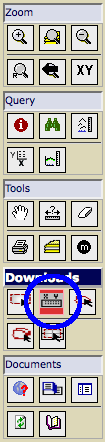How to run WRF-SFIRE with real data
Running WRF-Fire with real data is a process very similar to running WRF with real data for weather simulations. The WRF users page has many documents and tutorials outlining this process. The purpose of this page is to provide a tutorial for using real data with WRF-Fire starting from scratch. We begin with a quick outline of the steps involved including links to the output of each step. The user can use these linked files to start from any step or to verify their own results. Due to platform and compiler differences your output might differ slightly from those provided.
Outline
- Obtain WRF-Fire source code.
- Compile target em_real.
- Compile WPS.
- Configure your domain.
- Download geogrid datasets.
- Convert fire data to geogrid format.
- Run the geogrid executable.
- Download atmospheric data.
- Run the ungrib executable.
- Run the metrid executable.
- Run real.exe and wrf.exe.
Configuring the domain
The physical domain is configured in the geogrid section of namelist.wps in the WPS directory. In this section, you should define the geographic projection with map_proj, truelat1, truelat2, and stand_lon. Available projections include 'lambert', 'polar', 'mercator', and 'lat-lon'. The lower left corner of the domain is located at ref_lon longitude and ref_lat latitude. The computational grid is defined by e_we/e_sn, the number of (staggered) grid points in the west-east/south-north direction, and the grid resolution is defined by dx and dy in meters. We also specify a path to where we will put the static dataset that geogrid will read from, and we specify the highest resolution (30 arc minutes) that this data is released in.
&geogrid
e_we = 43,
e_sn = 43,
geog_data_res = '30s',
dx = 60,
dy = 60,
map_proj = 'lambert',
ref_lat = 39.70537,
ref_lon = -107.2907,
truelat1 = 39.338,
truelat2 = 39.338,
stand_lon = -106.807,
geog_data_path = '../../wrfdata/geog'
/
The share section of the WPS namelist defines the fire subgrid refinement in subgrid_ratio_x and subgrid_ratio_y. This means that the fire grid will be a 10 time refined grid at a resolution of 6 meters by 6 meters. The start_date and end_data parameters specify the time window that the simulation will be run in. Atmospheric data must be available at both temporal boundaries. The interval_seconds parameter tells WPS the number of seconds between each atmospheric dataset. For our example, we will be using the NARR dataset which is released daily every three hours or 10,800 seconds.
&share
wrf_core = 'ARW',
max_dom = 1,
start_date = '2005-08-28_12:00:00',
end_date = '2005-08-28_15:00:00',
interval_seconds = 10800,
io_form_geogrid = 2,
subgrid_ratio_x = 10,
subgrid_ratio_y = 10,
/
Obtaining data for geogrid
First you must download and uncompress the standard geogrid input data. This is a 429 MB compressed tarball that uncompresses to around 11 GB. It contains all of the static data that geogrid needs for a standard weather simulation; however, for a WRF-Fire simulation we need to fill in two additional fields that are too big to release in a single download for the whole globe. We first need to determine the approximate latitude and longitude bounds for our domain.
We know the coordinates in the lower left corner from the ref_lon and ref_lat parameters of the namelist. We can estimate the coordinates of the upper right corner by the approximate ratio 9e-6 degrees per meter. So, the upper right corner of our domain is at approximately -107.2675 longitude and 39.7286 latitude. For the purposes of downloading data, we will expand this region to the range -107.35 through -107.2 longitude and 39.6 through 39.75 latitude.
Downloading fuel category data
For the United States, Anderson 13 fuel category data is available at the landfire website. Upon opening the national map, you will see a menu on the right side of the screen. Select the icon circled in blue.
This will open a window that lets you key in the the longitude and latitude range of your selection. In this window, we will input the coordinates computed earlier.
In the next window, click on "modify data request". This window lists all of the available data products for the selected region. You want to check the box
next to "LANDFIRE 13 Anderson Fire Behavior Fuel Models" and change the data format to "GeoTIFF". Then go to the bottom of the page and click "Save Changes".
Finally, click "Download". The file will be a compressed archive containing, among others, a GeoTIFF file. The name of the file will be different for each request,
but in this example we have lf02588871.zip containing the GeoTIFF file lf02588871.tif, which can be found here, File:Lf02588871.tif.
Downloading high resolution elevation data
Another USGS website serves topographical data of sufficient resolution for our 6 meter resolution fire grid. This dataset is called the National Elevation Dataset (NED) and can be accessed at http://seamless.usgs.gov/. The interface is similar to that of the Landfire national map. Click on the icon circled in blue.
Converting fire data
In order for geogrid to be able to read this data, we need to convert it into an intermediate format. We will be using a utility program released with autoWPS to accomplish this. For information on how to obtain and compile this tool, see How_to_convert_data_for_Geogrid. To convert the fuel category data, we will create a new directory inside the WPS directory called landfire_data. In side this directory, we issue the following command to complete the conversion.